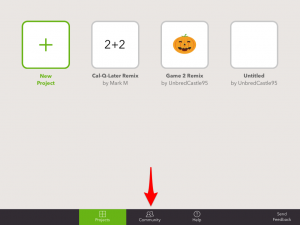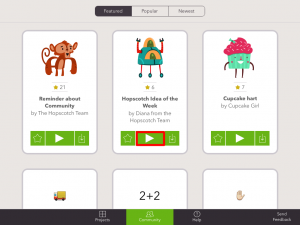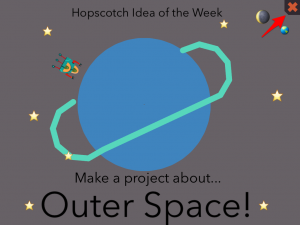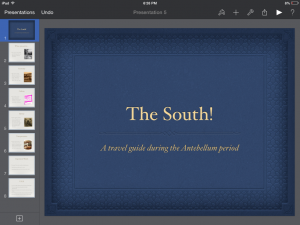How to do Voiceovers in iMovie
I can put voiceovers in my iMovie project on an iPad.
“I use my iPad as an efficient way to get educational help.”
FIrst, open the iMovie app. Then, open up whatever project you are working on. Next, tap the little microphone icon near the lower-right of the screen. Now you are ready to record your voice!
-P. Kamajian
How to Log into PowerSchool by Anthony V.
How to Log in to PowerSchool: Anthony V.
How to Fix Hopscotch!!!!!
Record a Sound with QuickVoice!
I can record my instrument using my iPad.
“I use my iPad as a recording device.”
I needed to record my trumpet for band, so I searched my iPad for a recording app and I found QuickVoice. It is a great recording app and I was able to record my trumpet in high quality sound! You can email the sound file as a sound or even an iPhone ringtone! Without this useful recording app, I wouldn’t be able to record my trumpet for band. You can use it, too!
-C. Deck
Hopscotch
I can have fun learning on my iPad.
“I can use my iPad as a game creator.”
What I like to use Hopscotch for is making fun games and even review games for what I’m learning in class. You can always make something new on this app even if you think you’ve done it all. This app has so many different concepts to use. One thing that is fun about this app is that once you’ve created your project, you can try it out and play it. This app is very fun.
-W. Uhlemann
*Check out the Hopscotch tutorial under the “Student Tutorials” tab!
Orienteering Tip
I can fix my iPad when the orientation is opposite and the screen won’t rotate when I rotate the device.
“I use my iPad as a tool.”
If your iPad screen is upside down and it won’t change when you try to turn your device the opposite way:
1. Go to settings
2. Go to general>accessibility
3. Turn assistive touch on
4. A black box with a white middle circle on the border now appears
5. Click on the box
6. Click device
7. Click rotate screen
8. Click the direction you want your iPad to face.
If it gets stuck again, just do this again.
-T. Kesling
Cool Presentations!
I can understand the differences between the North and South during the Antebellum U.S.
“I use my iPad as a tool to share with others.”
In Social Studies we had to choose a project to do to comparison of the North and the South during the Antebellum U.S. and I chose to make a travel brochure in Keynote. By using Keynote I was able to make it look cool by having transitions between the slides and having the ability to insert pictures. In the app you can also change the style of the text (make it have bullet points, be bold, have italics, etc…) and choose a theme.
-K. Stack
A Great Novel for All Techies to Enjoy
Hello! I have been reading a great series for anyone who likes action and mystery with a lot of cool gadgets. S.T.O.R.M., By E. L. Young, is a five book series that is a lot of fun to read. They are not hard to understand and can be very funny. I would recommend this to anyone.
by: Spencer
If Your Apps Freeze…
I can restart an app.
“I use my iPad as a learning device.”
If your apps freeze, this tip should sometimes work for you. If it does not, it is usually a problem with the app. When an app freezes up, you should double click the home button and swipe up on the app. This will refresh the app most of the time.
-J.B.